

Email: store@creasol.it - Telegram: CreasolTech - Whatsapp: +393283730010
Prioritná pošta: rýchlo a lacno - Expresný kuriér: r
Pred vrátením produktov nás kontaktujte!

Inteligentný modul EVSE na výrobu vlastnej nabíjacej stanice pre elektromobily (wallbox), ktorá funguje aj so systémom domácej automatizácie Domoticz
 Plná podpora: väčšina produktov je navrhnutá nami!
Plná podpora: väčšina produktov je navrhnutá nami!
Email: store@creasol.it - Telegram: CreasolTech - Whatsapp: +393283730010
 Objednávky sú odoslané do 1 pracovného dňa
Objednávky sú odoslané do 1 pracovného dňa
Prioritná pošta: rýchlo a lacno - Expresný kuriér: r
 Záruka 24 mesiacov, jednoduché vrátenie/vrátenie peňazí
Záruka 24 mesiacov, jednoduché vrátenie/vrátenie peňazí
Pred vrátením produktov nás kontaktujte!

Creasol DomBusEVSEje plne testovaný modul na DIN lištu, určený pre systém domácej automatizácie Domoticz, donabíjať elektrické vozidlá pomocou štandarduIEC 62196-2Režim 3(AC nabíjanie, výkon až 22 kW).
Funguje akosamostatný(bez akéhokoľvek domotického ovládača) alebo inriadený režim(nabíjací prúd riadený Domoticz).
V samostatnom režime funguje len ako jednofázová nabíjačka, pretože je schopný odčítať iba elektromer DDS238-2 ZN/S (jednofázový);pomocou domácej automatizácie Domoticz je schopný riadiť trojfázové nabíjaniezískaním aktuálnej hodnoty výkonu siete od spoločnosti Domoticz (napr. SDM630 alebo iného merača výkonu, ktorý je už nainštalovaný v spoločnosti Domoticz). Hodnotu výkonu z elektrickej siete potrebuje DomBusEVSE na reguláciu nabíjacieho prúdu, aby sa zabránilo preťaženiu/odpojeniu, a tiež na udržanie maximálneho výkonu nastaveného používateľom: viac informácií nižšie.



Hoci ide o plne testovaný produkt, môžu ho technickí inžinieri použiť iba na vývoj alebo demonštráciu. Creasol odmieta akúkoľvek zodpovednosť za poškodenie vecí alebo ľudí.
Sieťový zdroj (230V jednofázový, 400V trojfázový) je pripojený k vozidlu cez 2P alebo 4P stykač (relé), aby sa zabezpečilo, že pri vypnutom nabíjaní nebude privádzané žiadne napájanie.
K modulu EVSE je pripojený iba vodič riadiaceho pilota + uzemnenie: riadiaci pilot je chránený zariadením na potlačenie prechodového napätia.
Inteligentný modul EVSE:
S Domoticz je tiež možné pripojiť cloud vozidla a získať ďalšie informácie o stave nabitia batérie, počítadle kilometrov, polohe, rýchlosti, ...
Nasledujúca schéma znázorňuje pripojenie modulu EVSE k meraču energie, stykaču, RCD, aby ste získali kompletnú inteligentnú nástennú skrinku, jednofázovú 230 V, snímajúcu sieťový výkon, aby sa dosiahla najlepšia rýchlosť nabíjania, ktorá zabraňuje preťaženiu a odpojeniu.Bloková schéma je dostupná aj vo formáte PDF.
Je možné vyrobiť trojfázovú nabíjačku výmenou stýkača za verziu 4P a použitím trojfázového elektromera pripojeného k Domoticz, takže prúd odvádzaný z elektrickej siete je dodávaný Domoticz do modulu DomBusEVSE.
Toto zariadenie bolo navrhnuté len pre technických inžinierov na vývojové účely. Creasolodmieta akúkoľvek zodpovednosť za škody na veciach alebo ľuďoch.
Urobte všetky káble podľa schémy vyššie (kliknutím získate schému PDF s vyšším rozlíšením ), ale k elektrickému vozidlu pripojte iba merač energie, ktorý meria energiu.
Odporúčame umiestniť nástenné moduly do vnútornej rozvodnej skrine , možno v blízkosti miesta, kde zaparkujete svoje auto, ale aj v blízkosti hlavnej rozvodnej skrine alebo solárneho invertora, ak existuje, aby sa minimalizovala dĺžka kábla: použite vodiče 6 mm² (alebo 10 mm²). sieťové napájanie. Potom umiestnite malú skrinku s rozmermi 10 x 10 cm na miesto, kde je zaparkované elektrické auto , vnútorné alebo vonkajšie, prepojené 3 x 6 mm² (alebo 10 mm²) vodičmi (L,N, PE) plus tienené 2x0.Kábel 22 mm² (štandardný kábel pre poplašné systémy): jeden vodič je pripojený na svorkovnicu CP (riadiaci pilot) a druhý vodič + tienenie je pripojený k PE/GND. Kábel typu 2 alebo typu 1 (len s konektorom do vozidla) sa pripojí k malej škatuľke.
V prípade, že sa toto zariadenie používa ako samostatné, bez pripojeného ovládača domotic, merače energie musia byť už nakonfigurované s adresou Modbus=2 (do EV) a adresou=3 (do siete): možno ich zakúpiť v obchode Creasol so žiadosťou o získanie adresa je už naprogramovaná. Tiež je možné požiadať, aby bol modul EVSE predprogramovaný so správnou hodnotou MAXPOWER (max. výkon zo siete), MAXCURRENT (max. prúd podporovaný káblom EV).
Nasledujúce pokyny sa týkajú ovládača Domoticz , bezplatného ovládača domácej automatizácie s otvoreným zdrojovým kódom, ktorý umožňuje plnú kontrolu nad wallboxom a dôrazne sa odporúča : funguje na lacnom hardvéri, ako je Rock PI-S alebo Raspberry PI4 , ako napríklad počítače so systémom Linux, Windows a Mac.
Odporúča sa nainštalovať Domoticz Beta, ktorý je aktuálny, Python Plugin Manager (nie je dostupný vo Windows), potom je možné nainštalovať doplnok Creasol DomBus z Python Plugin Manager: týmto spôsobom je možné dostávať upozornenia na budúce aktualizácie autobusu DomBusplugin a automatickú aktualizáciu.
DomBusEVSE je možné pripojiť k ovládaču domotic / PC pomocou adaptéra USB/RS485: zariadenie sa automaticky pridá do panela Domoticz -> Switches, s továrensky predvolenou adresou ffe3.1: kliknite na tlačidlo Upraviť a pridajte do Popis ,HWADDR =0x0001 alebo iná jedinečná adresa, potom kliknite na tlačidlo Uložiť: kliknite na Dashboard a potom znova na Prepínače, aby ste v spodnej časti videli zariadenia EVSE: EVSE zapnuté, RL2, EVSE zásobovanie, režim EVSE, stav EVSE, aktuálne EVSE. Kliknite na EVSE Mode a upravte parametre MAXPOWER a MAXCURRENT a potom ich uložte.
Vytvorte novú miestnosť na zoskupenie všetkých zariadení EVSE: Nastavenie -> Ďalšie možnosti -> Plány -> Plán miestnosti, pridajte novú miestnosť Wallbox alebo niečo iné a pridajte všetky zariadenia s adresou zodpovedajúcou predtým nastavenej HWADDR. Potom kliknite na Dashboard a vyberte miestnosť Wallbox .
Keďže elektromery sú z výroby naprogramované s adresou Modbus 1, najprv pripojte elektromer medzi RCCB typu B a stýkač a priraďte adresu = 2 týmto spôsobom: vyberte Domoticz -> Utility -> zariadenie M1 Addr, kliknite na tlačidlo Upraviť a napíšte v poli Popis ,ADDR=2 a potom uložte. Potom pripojte hlavný elektromer (ktorý meria výkon vymieňaný so sieťou) a priraďte adresu=2: vyberte Domoticz -> Utility -> zariadenie M1 Addr, kliknite na tlačidlo Upraviť a do poľa Popis napíšte ADDR=3 a potom uložte.
Ak je elektromer pripojený na elektrinu grid je už k dispozícii, stačí nainštalovať jednoduchý skript, ktorý pri zmene napájania zo siete aktualizuje hodnotu "virtuálneho zariadenia"Sila sietektorý sa automaticky vytvorí
Nakoniec má DomBusEVSE ďalšiu podporu pre:
* SPST reléový výstup RL2, s kapacitou 250V 5A, ktorý možno použiť na akýkoľvek účel
* až 4 merače energie, takže je možné pripojiť 2 dodatočné merače energie (s adresou=4 a 5) na získanie štatistiky výkonu pre tepelné čerpadlo, kuchyňu, ....
Všetky diely by mali byť dostupné vObchod Creasol, ale nie kábel typu 2 alebo 1.
Nasledujúci obrázok ukazuje integráciu modulu EV (automobil Kia Niro, pomocou pluginu dostupného s Python Plugin Manager) a modulu DomBusEVSE do systému Domoticz; ukazujevýletk jazeru Garda v severnom Taliansku s akrátke nabíjanie na 11kW stanici, apotom dlhé nabíjanie pomocou nástenného boxu DomBusEVSE v režime SOLAR(len energia z fotovoltiky).
Počas nabíjania doma, v režime SOLAR, bola zapnutá práčka aj rúra: v týchto prípadoch modul EVSE znížil nabíjací prúd na minimum a po 90 sekundách ukončil reláciu, kým sa dostupný výkon nevrátil nad parameter STARTPOWER . Ako je znázornené v grafoch nižšie, modul v režime SOLAR zabezpečuje, že zo siete nepochádza žiadna energia.
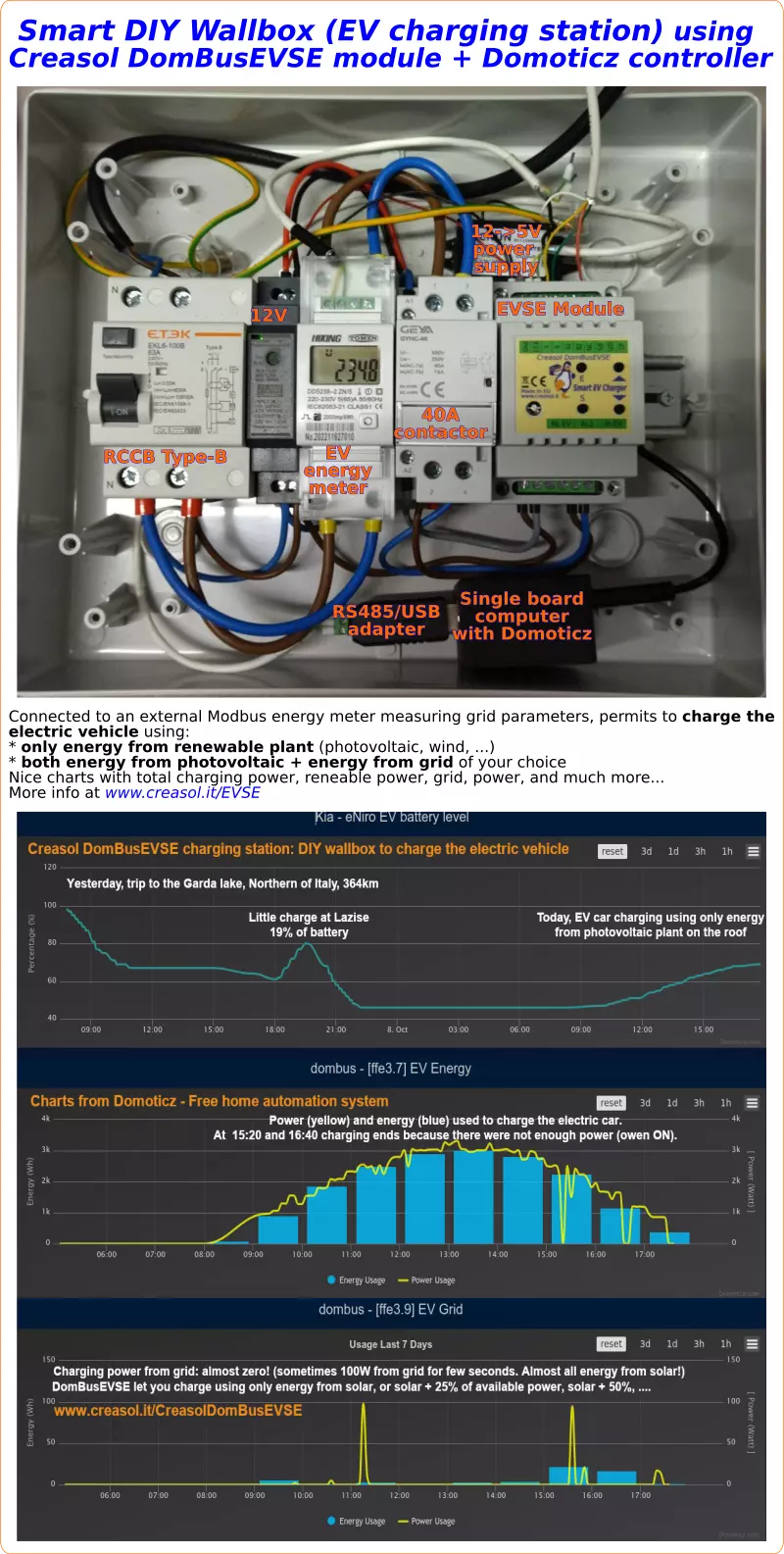
Keď je modul DomBusEVSE nakonfigurovaný vriadený režim, Domoticzje zodpovedný za nastavenie preferovaného nabíjacieho prúdu. Je zrejmé, že všetky ochrany týkajúce sa maximálneho prúdu, minimálneho prúdu a akýchkoľvek alarmov z auta sú správne riadené modulom EVSE.
V spravovanom režime je jednoduché:
1. ľahko nastaviťminimálna a maximálna úroveň nabitia batérie
2. ľahko nastaviťmaximálny nabíjací prúd
3.keď je úroveň nabitia batérie pod minimom, nabíjajte pri maximálnom výkonepovolené elektromerom (v Taliansku striedavo 90 minút pri maximálnom výkone + 27 % a 90 minút pri maximálnom výkone + 10 %,nie je možné nabíjať rýchlejšie!Pri použití maximálneho výkonu je potrebné dôkladne skontrolovať elektrický systém, aby nedošlo k prehriatiu a požiaru!!)
4.keď je úroveň nabitia batérie medzi minimom a maximom, nabíjajte iba pomocou energie z obnoviteľných zdrojov energie z fotovoltaiky
Taktiež je možné nastaviť maximálny výkon siete, aby sa zo siete získalo maximum.Tabuľka nižšie zobrazuje prípad Talianska, kde je maximálny dostupný výkon P+10 % navždy a P+27 % počas maximálne 90 minút každých 180 minút: nabíjací výkon bude čo najvyšší,regulácia nabíjacieho výkonu, aby sa dosiahol maximálny dostupný výkon, čím sa zabráni odpojeniu. Nabíjacia sila sa aktualizuje každých 6 sekúnd, aby sa postarala o ďalšiu budovu aspotrebiče.
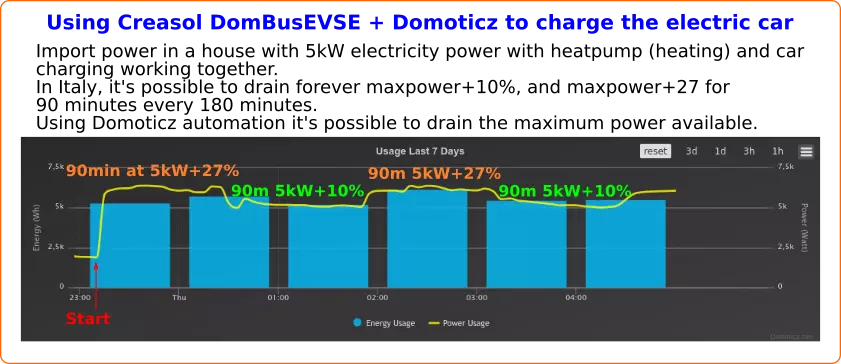
{youtube}fyDtGO6S1UI{/youtube}
V prípade, že je v budove inštalovaný stacionárny akumulátor, sú možné dva prípady:
1. elektromer siete DomBusEVSE sa inštaluje pred snímač stacionárneho akumulátora/invertoru (sieťové napájanie -> elektromer DomBusEVSE -> snímač batérie)
2. elektromer siete DomBusEVSE sa inštaluje za snímač stacionárneho akumulátora/invertoru (sieťové napájanie -> snímač batérie -> elektromer DomBusEVSE)
Na vysvetlenie týchto dvoch prípadov predpokladajme, že fotovoltika vyrába 3 kW, dom spotrebuje 1 kW, maximálny výkon z batérie je 5 kW, maximálny výkon zo siete je 6 kW.
| Režim EVSE | VYPNUTÉ | SOLAR | 25 % | 50 % | 75 % | 100% |
| Nabíjacia sila prípadu #1 (EVSE meter,n merač batérie) |
0 | 3-1=<silný>2 kW | 3-1+1,5=3,5 kW | 3-1+3=5 kW | 3-1 + 4,5=6,5 kW | 3-1+6=8 kW |
| Nabíjacia sila prípadu č. 2 (merač batérie, potom merač EVSE) |
0 | 3-1+5=7 kW | 3-1+5+1,5=8,5 kW | 3-1+5+3=10 kW | 3-1+5+4,5=11,5 kW | 3-1+5+6=13 kW |
Je zrejmé, že parameter nastavuje maximálny prúd podporovaný káblom, ktorý je zvyčajne 32A, takže nabíjací výkon je obmedzený na 7-8kW v jednej fáze.
The following video shows a presentation of some domotic modules designed and produced in Italy by Creasol to make a reliable, easy and power-optimized home automation system.
The next video shows our Smart EVSE module that can be used to charge the electric car by using only solar power, or adding 25/50/75/100% of available power from the electrical grid.
Our industrial and home automation modules are designed to be
Modules are available in two version:
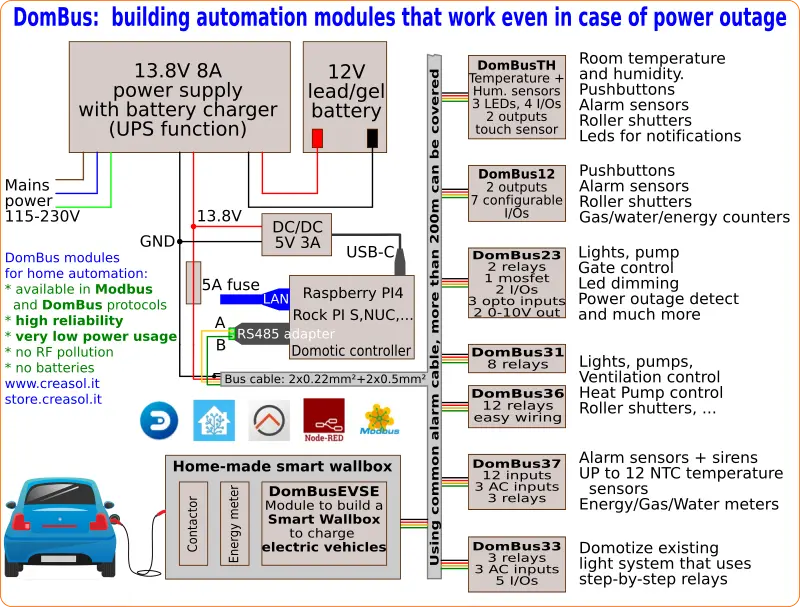
Store website - Information website
For our products we can offer FULL SUPPORT and CUSTOMIZATION: please contact us by Email or Telegram
 Complete solution to make a Smart EVSE, charging the electric vehicle using only energy from renewable source (photovoltaic, wind, ...), or adding 25-50-75-100% of available power from the grid.
Complete solution to make a Smart EVSE, charging the electric vehicle using only energy from renewable source (photovoltaic, wind, ...), or adding 25-50-75-100% of available power from the grid.
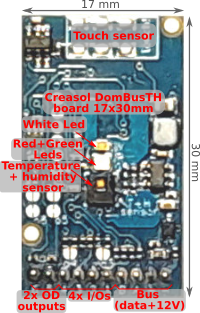 Compact board, 32x17mm, to be installed on blank cover with a 4mm hole in the middle, to exchange air for the relative humidity sensor. It can be installed in every room to monitor temperature and humidity, check alarm sensors, control blind motor UP/DOWN, send notifications (using red and green leds) and activate white led in case of power outage.
Compact board, 32x17mm, to be installed on blank cover with a 4mm hole in the middle, to exchange air for the relative humidity sensor. It can be installed in every room to monitor temperature and humidity, check alarm sensors, control blind motor UP/DOWN, send notifications (using red and green leds) and activate white led in case of power outage.
Includes:
 Very compact, versatile and cost-effective module with 9 ports. Each port can be configured by software as:
Very compact, versatile and cost-effective module with 9 ports. Each port can be configured by software as:
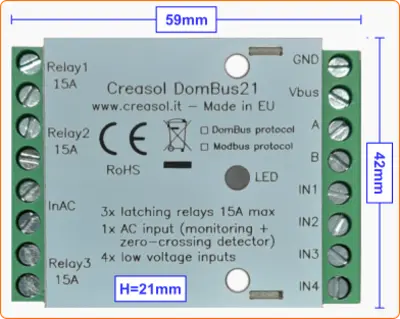 Very low power consumption module designed to enable up to 3 high power loads, up to 15A (3kW).
Very low power consumption module designed to enable up to 3 high power loads, up to 15A (3kW).
 Versatile module designed to control gate or garage door.
Versatile module designed to control gate or garage door.
 DIN rail low profile module, with 8 relays and very low power consumption:
DIN rail low profile module, with 8 relays and very low power consumption:
 Versatile module with 230V inputs and outputs, and 5 low voltage I/Os.
Versatile module with 230V inputs and outputs, and 5 low voltage I/Os.
 Module designed to control 3 lights already existing and actually controlled by 230V pushbuttons and step-by-step relays. In this way each light can be activated by existing pushbuttons, and by the domotic controller.
Module designed to control 3 lights already existing and actually controlled by 230V pushbuttons and step-by-step relays. In this way each light can be activated by existing pushbuttons, and by the domotic controller.
Each relay can toggle the existing step-relay, switching the light On/Off. The optoisolator monitors the light status. The 5 I/Os can be connected to pushbuttons to activate or deactivate one or all lights.
 DIN rail module, low profile, with 12 relays outputs and very low power consumption.
DIN rail module, low profile, with 12 relays outputs and very low power consumption.
 Module designed to be connected to alarm sensors (magnetc contact sensors, PIRs, tampers): it's able to monitor mains power supply (power outage / blackout) and also have 3 relays outputs.
Module designed to be connected to alarm sensors (magnetc contact sensors, PIRs, tampers): it's able to monitor mains power supply (power outage / blackout) and also have 3 relays outputs.
 DIN rail module designed for burglar alarm system.
DIN rail module designed for burglar alarm system.
![]() DIN rail module that control azimuth + elevation/tilt motors of a sun tracker, to maximize photovoltaic energy production during the day and seasons.
DIN rail module that control azimuth + elevation/tilt motors of a sun tracker, to maximize photovoltaic energy production during the day and seasons.
 Simple module with 2 relays, to be used with DomBus modules or other electronic boards with open-collector or open-drain outputs
Simple module with 2 relays, to be used with DomBus modules or other electronic boards with open-collector or open-drain outputs
 IoT board designed for NodeMCU v3 board using ESP8266 WiFi microcontroller
IoT board designed for NodeMCU v3 board using ESP8266 WiFi microcontroller
The perfect match
Module works perfect with modbus connection to Loxone domotics via esphome RS485 interface.
Commands are send by Loxone with HTTP rest api to Lilygo RS485.
Cheap solution for DIY car charger. Thumbs up.
J'utilise HomeAssistant.
Très bien!
Utilizo este módulo con Home Assistant para recargar mi ID.4.
Funciona bien, muy inteligente