

Email: store@creasol.it - Telegram: CreasolTech - Whatsapp: +393283730010
Courrier prioritaire : rapide et pas cher - C
Contactez-nous avant de retourner les produits !

Module Smart EVSE pour réaliser une borne de recharge DIY EV (wallbox) qui fonctionne également avec le système domotique Domoticz
 Support complet : la plupart des produits sont conçus par nos soins !
Support complet : la plupart des produits sont conçus par nos soins !
Email: store@creasol.it - Telegram: CreasolTech - Whatsapp: +393283730010
 Les commandes sont expédiées sous 1 jour ouvrable
Les commandes sont expédiées sous 1 jour ouvrable
Courrier prioritaire : rapide et pas cher - C
 Garantie 24 mois, retour/remboursement facile
Garantie 24 mois, retour/remboursement facile
Contactez-nous avant de retourner les produits !

Creasol DomBusEVSEest un module de rail DIN entièrement testé, conçu pour le système domotique Domoticz, pourrecharger les véhicules électriques en utilisant la normeCEI 62196-2Mode3(Charge AC, jusqu'à 22kW de puissance).
Cela fonctionne commeautonome(sans contrôleur domotique) ou enmode géré(courant de charge contrôlé par Domoticz).
En mode autonome, il fonctionne uniquement comme chargeur monophasé, car il est capable de lire uniquement le compteur d'énergie DDS238-2 ZN/S (monophasé);grâce à la domotique Domoticz, il est capable de gérer la charge triphaséeen obtenant la valeur actuelle de la puissance du réseau auprès de Domoticz (par exemple, SDM630 ou un autre wattmètre déjà installé dans Domoticz). La valeur de puissance du réseau électrique est nécessaire à DomBusEVSE pour réguler le courant de charge en évitant les surcharges/déconnexions, et également pour maintenir la puissance maximale définie par l'utilisateur : plus d'informations ci-dessous.



Bien qu'il s'agisse d'un produit entièrement testé, il ne peut être utilisé par les ingénieurs techniques qu'à des fins de développement ou de démonstration. Creasol décline toute responsabilité en cas de dommages aux choses ou aux personnes.
L'alimentation secteur (230 V monophasé, 400 V triphasé) est connectée au véhicule via un contacteur 2P ou 4P (relais) pour garantir qu'aucune alimentation n'est appliquée lorsque la session de charge est désactivée.
Seul le fil Control Pilot + terre/masse sont connectés au module EVSE : le pilote de contrôle est protégé par un dispositif de suppression de tension transitoire.
Un module EVSE intelligent :
Avec Domoticz, il est également possible de se connecter au cloud du véhicule pour obtenir d'autres informations sur l'état de charge de la batterie, le compteur kilométrique, la localisation, la vitesse, ...
Le schéma suivant montre la connexion du module EVSE au compteur d'énergie, contacteur, RCD pour obtenir une boîte murale intelligente complète, monophasée 230V, détectant la puissance du réseau pour obtenir la meilleure vitesse de charge en évitant les surcharges et les déconnexions.Le schéma fonctionnel est également disponible au format PDF.
Il est possible de réaliser un chargeur triphasé en remplaçant le contacteur par une version 4P et en utilisant un compteur d'énergie triphasé connecté à Domoticz afin que la puissance actuelle prélevée sur le réseau électrique soit transmise par Domoticz au module DomBusEVSE.
Cet appareil a été conçu pour les ingénieurs techniques uniquement, à des fins de développement. Créasoldécline toute responsabilité pour les dommages causés aux choses ou aux personnes.
Effectuez tous les câblages comme indiqué dans le schéma ci-dessus (cliquez pour obtenir le schéma PDF avec une résolution plus élevée ), mais connectez uniquement le compteur d'énergie qui mesure l'énergie au véhicule électrique.
Nous vous suggérons de placer les modules de la wallbox dans un boîtier électrique intérieur , éventuellement à proximité de l'endroit où vous garerez votre voiture, mais également à proximité du boîtier électrique principal ou de l'onduleur solaire, s'il existe, afin de minimiser la longueur des câbles : utilisez des fils de 6 mm² (ou 10 mm²) pour l'alimentation secteur. Placez ensuite un petit boîtier de 10x10cm à l'endroit où la voiture électrique est garée , intérieur ou extérieur, relié par 3 fils de 6mm² (ou 10mm²) (L,N,PE) plus un 2x0 blindé.Câble 22mm² (câble standard pour les systèmes d'alarme) : un fil est connecté au bornier CP (pilote de commande), et l'autre fil + blindage sont connectés au PE/GND. Le câble de type 2 ou de type 1 (avec uniquement un connecteur de prise au véhicule) sera connecté au petit boîtier.
Dans le cas où cet appareil est utilisé de manière autonome, sans contrôleur domotique attaché, les compteurs d'énergie doivent déjà être configurés avec l'adresse Modbus = 2 (vers EV) et l'adresse = 3 (vers le réseau) : ils peuvent être achetés auprès de Creasol Store en demandant à obtenir adresse déjà programmée. Il est également possible de demander que le module EVSE soit préprogrammé avec la bonne valeur de MAXPOWER (puissance maximale du réseau), MAXCURRENT (courant maximal supporté par le câble EV).
Les instructions suivantes sont relatives au contrôleur Domoticz , un contrôleur domotique open-source gratuit qui permet un contrôle total de la wallbox et est fortement recommandé : il fonctionne dans du matériel bon marché comme Rock PI-S ou Raspberry PI4 , comme les ordinateurs Linux, Windows et Mac.
Il est recommandé d'installer Domoticz Beta, qui est à jour, Python Plugin Manager (non disponible sous Windows), puis il est possible d'installer le plugin Creasol DomBus depuis Python Plugin Manager : de cette façon, il est possible d'obtenir des notifications sur les futures mises à jour du DomBusplugin et mise à jour automatique.
DomBusEVSE peut être connecté au contrôleur domotique / PC par un adaptateur USB/RS485 : un appareil sera automatiquement ajouté à Domoticz -> panneau Commutateurs, avec l'adresse par défaut ffe3.1 : cliquez sur le bouton Modifier et ajoutez à la Description ,HWADDR =0x0001 ou une autre adresse unique, puis cliquez sur le bouton Enregistrer : cliquez à nouveau sur Tableau de bord, puis sur Commutateurs pour voir, en bas, les appareils EVSE : EVSE activé, RL2, alimentation EVSE, mode EVSE, état EVSE, courant EVSE. Cliquez sur Mode EVSE et modifiez les paramètres MAXPOWER et MAXCURRENT, puis enregistrez.
Créez une nouvelle pièce pour regrouper tous les appareils EVSE : Configuration -> Plus d'options -> Plans -> Plan de la pièce, ajoutez une nouvelle Wallbox de pièce ou autre chose, et ajoutez tous les appareils avec l'adresse correspondant au HWADDR défini auparavant. Ensuite, cliquez sur Tableau de bord et sélectionnez la salle Wallbox .
Comme les compteurs d'énergie sont programmés en usine avec l'adresse Modbus 1, connectez d'abord le compteur d'énergie entre le RCCB de type B et le contacteur, et attribuez l'adresse = 2 de cette manière : sélectionnez Domoticz -> Utilitaire -> M1 Addr périphérique, cliquez sur le bouton Modifier et écrivez dans le champ Description , ADDR=2 puis enregistrez. Connectez ensuite le compteur d'énergie principal (qui mesure la puissance échangée avec le réseau) et attribuez l'adresse = 2 : sélectionnez Domoticz -> Utilitaire -> M1 Addr périphérique, cliquez sur le bouton Modifier et écrivez dans le champ Description , ADDR = 3 puis enregistrez.
Si un compteur d'énergie connecté à l'électricité grid est déjà disponible, il suffit d'installer un simple script qui, lorsque l'alimentation du réseau change, met à jour la valeur du "dispositif virtuel"Puissance du réseauqui est créé automatiquement
Enfin, DomBusEVSE a un support supplémentaire pour :
* Sortie relais SPST RL2, avec une capacité de 250V 5A, qui peut être utilisée à n'importe quelle fin
* jusqu'à 4 compteurs d'énergie, donc 2 compteurs d'énergie supplémentaires (avec adresse = 4 et 5) peuvent être connectés pour obtenir des statistiques de puissance pour la pompe à chaleur, la cuisine, ....
Toutes les pièces doivent être disponibles dans leCréasol Store, mais pas le câble Type-2 ou Type-1.
L'image suivante montre l'intégration dans Domoticz du module EV (Kia Niro car, en utilisant le plugin disponible avec Python Plugin Manager) et du module DomBusEVSE ; ça montreun voyageau lac de Garde, au nord de l'Italie, avec uncourte session de charge à une borne de 11kW, etpuis une longue session de charge avec la wallbox DomBusEVSE en mode SOLAR(uniquement de l'énergie d'origine photovoltaïque).
Pendant la session de charge à domicile, en mode SOLAR, le lave-linge et le four ont été allumés : dans ce cas, le module EVSE a réduit le courant de charge au minimum et, après 90 secondes, a terminé la session jusqu'à ce que la puissance disponible revienne au-dessus du paramètre STARTPOWER . Comme indiqué dans les tableaux ci-dessous, le module assure qu'aucune puissance ne provient du réseau, en mode SOLAIRE.
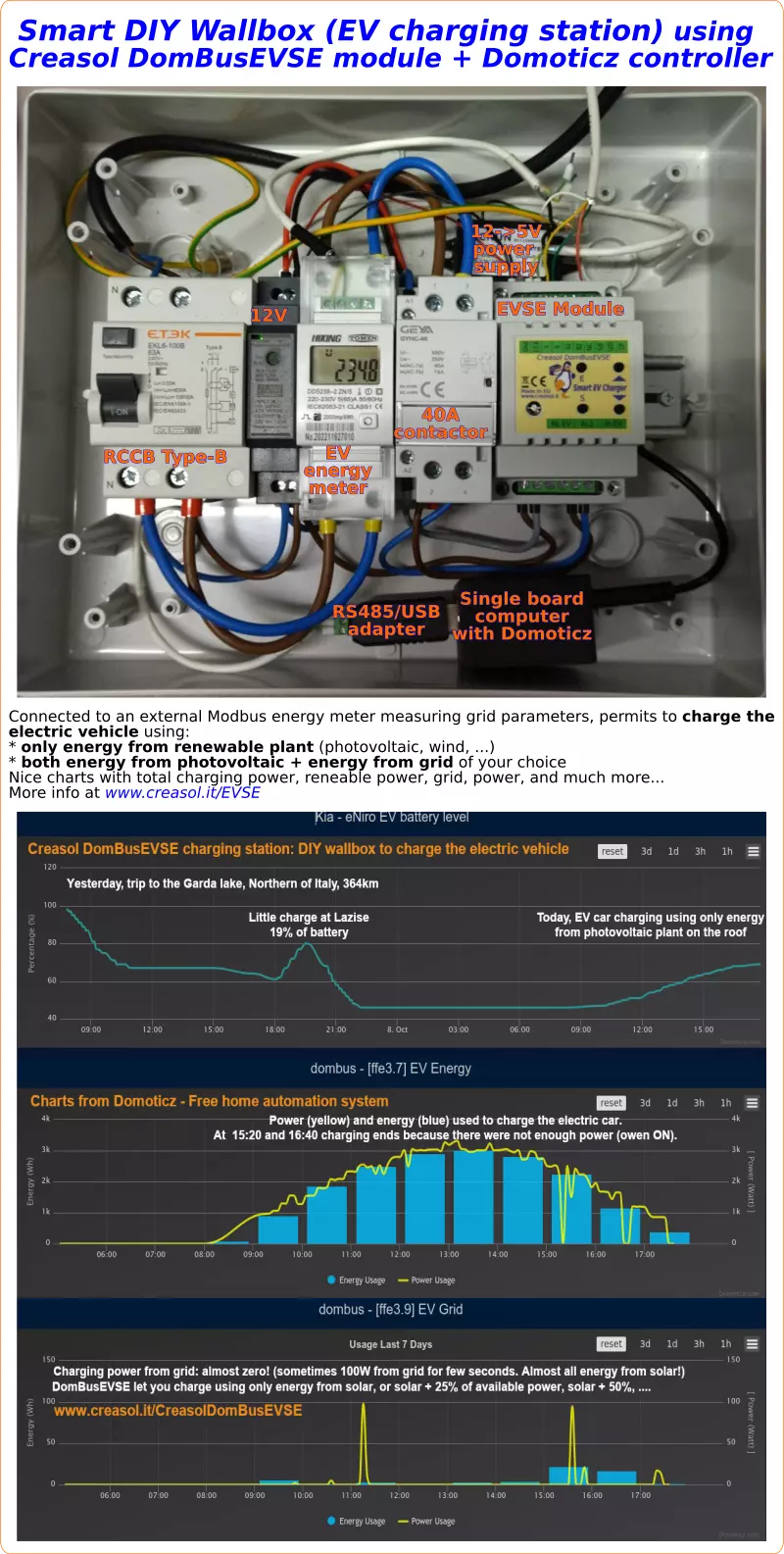
Lorsque le module DomBusEVSE est configuré dansmode géré, Domoticzest chargé de régler le courant de charge selon vos préférences. Évidemment, toutes les protections concernant le courant max, le courant min et les éventuelles alarmes de la voiture sont correctement gérées par le module EVSE.
En mode géré, il est facile de :
1. réglez facilement leniveau de batterie minimum et maximum
2. réglez facilement lecourant de charge maximal
3.lorsque le niveau de la batterie est inférieur au minimum, chargez à la puissance maximaleautorisé par le compteur électrique (en Italie, alterne 90 minutes à puissance maximale + 27% et 90 minutes à puissance maximale + 10%,il n'est pas possible de recharger plus vite !Le système électrique doit être soigneusement vérifié lors de l'utilisation de la puissance maximale, pour éviter la surchauffe et les incendies !!)
4.lorsque le niveau de la batterie est entre le minimum et le maximum, chargez en utilisant uniquement de l'énergie renouvelable provenant du photovoltaïque
De plus, la puissance maximale du réseau peut être ajustée pour obtenir le maximum du réseau.Le graphique ci-dessous montre le cas de l'Italie, où la puissance maximale disponible est de P+10 % pour toujours, et de P+27 % pour un maximum de 90 minutes toutes les 180 minutes.: la puissance de charge sera la plus élevée possible,réguler la puissance de charge pour obtenir la puissance maximale disponible en évitant les déconnexions. La puissance de charge est mise à jour toutes les 6 secondes pour prendre soin des autres bâtiments.appareils.
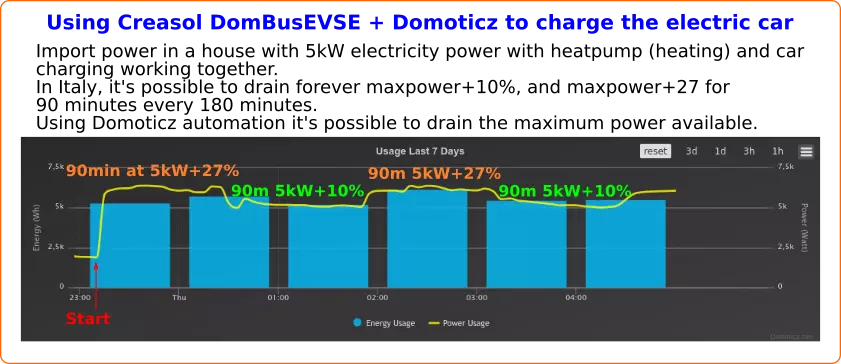
{youtube}fyDtGO6S1UI{/youtube}
Dans le cas où un accumulateur fixe est installé dans le bâtiment, deux cas sont possibles :
1. le compteur d'énergie du réseau DomBusEVSE est installé avant le capteur d'accumulateur/onduleur stationnaire (alimentation secteur -> compteur d'énergie DomBusEVSE -> capteur de batterie)
2. le compteur d'énergie du réseau DomBusEVSE est installé après le capteur d'accumulateur/onduleur stationnaire (alimentation secteur -> capteur de batterie -> compteur d'énergie DomBusEVSE)
Pour expliquer ces deux cas, supposons que le photovoltaïque produit 3 kW, la maison consomme 1 kW, la puissance maximale de la batterie est de 5 kW, la puissance maximale du réseau est de 6 kW
| Mode EAVE | À L'ARRÊT | SOLAIRE | 25% | 50% | 75% | 100% |
| Puissance de charge du cas n° 1 (compteur EVSE, len jauge de batterie) |
0 | 3-1=2kW | 3-1+1.5=3.5kW | 3-1+3=5kW | 3-1+4.5=6.5kW | 3-1+6=8kW |
| Puissance de charge du cas #2 (compteur de batterie, puis compteur EVSE) |
0 | 3-1+5=7kW | 3-1+5+1.5=8.5kW | 3-1+5+3=10kW | 3-1+5+4.5=11.5kW | 3-1+5+6=13kW |
Évidemment, un paramètre fixe le courant max supporté par le câble, qui est généralement de 32A, donc la puissance de charge est limitée à 7-8kW en monophasé.
The following video shows a presentation of some domotic modules designed and produced in Italy by Creasol to make a reliable, easy and power-optimized home automation system.
The next video shows our Smart EVSE module that can be used to charge the electric car by using only solar power, or adding 25/50/75/100% of available power from the electrical grid.
Our industrial and home automation modules are designed to be
Modules are available in two version:
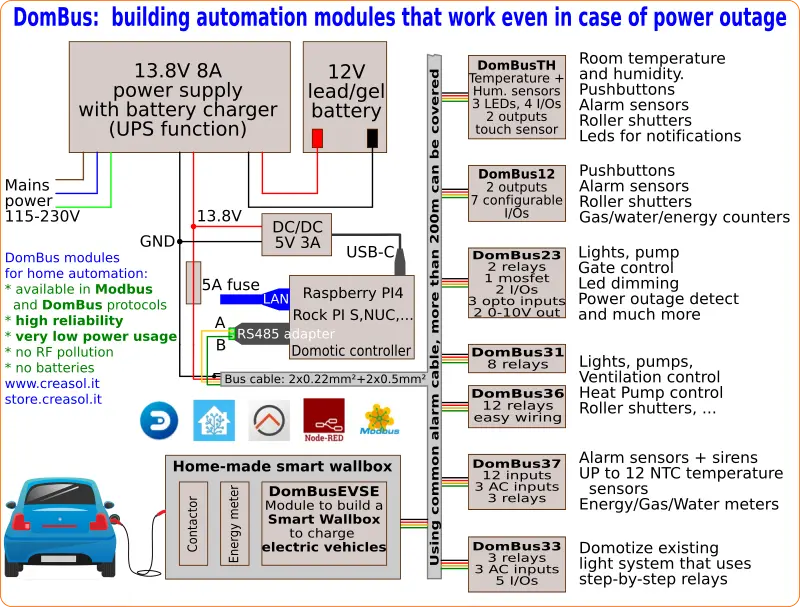
Store website - Information website
For our products we can offer FULL SUPPORT and CUSTOMIZATION: please contact us by Email or Telegram
 Complete solution to make a Smart EVSE, charging the electric vehicle using only energy from renewable source (photovoltaic, wind, ...), or adding 25-50-75-100% of available power from the grid.
Complete solution to make a Smart EVSE, charging the electric vehicle using only energy from renewable source (photovoltaic, wind, ...), or adding 25-50-75-100% of available power from the grid.
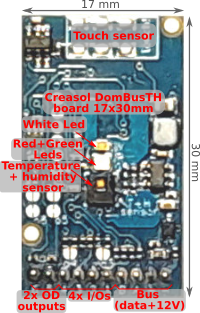 Compact board, 32x17mm, to be installed on blank cover with a 4mm hole in the middle, to exchange air for the relative humidity sensor. It can be installed in every room to monitor temperature and humidity, check alarm sensors, control blind motor UP/DOWN, send notifications (using red and green leds) and activate white led in case of power outage.
Compact board, 32x17mm, to be installed on blank cover with a 4mm hole in the middle, to exchange air for the relative humidity sensor. It can be installed in every room to monitor temperature and humidity, check alarm sensors, control blind motor UP/DOWN, send notifications (using red and green leds) and activate white led in case of power outage.
Includes:
 Very compact, versatile and cost-effective module with 9 ports. Each port can be configured by software as:
Very compact, versatile and cost-effective module with 9 ports. Each port can be configured by software as:
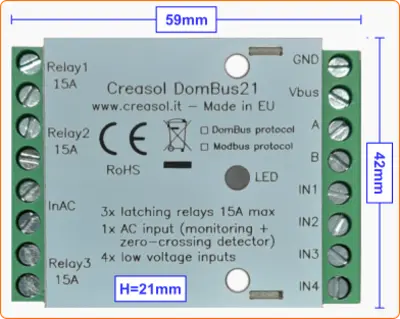 Very low power consumption module designed to enable up to 3 high power loads, up to 15A (3kW).
Very low power consumption module designed to enable up to 3 high power loads, up to 15A (3kW).
 Versatile module designed to control gate or garage door.
Versatile module designed to control gate or garage door.
 DIN rail low profile module, with 8 relays and very low power consumption:
DIN rail low profile module, with 8 relays and very low power consumption:
 Versatile module with 230V inputs and outputs, and 5 low voltage I/Os.
Versatile module with 230V inputs and outputs, and 5 low voltage I/Os.
 Module designed to control 3 lights already existing and actually controlled by 230V pushbuttons and step-by-step relays. In this way each light can be activated by existing pushbuttons, and by the domotic controller.
Module designed to control 3 lights already existing and actually controlled by 230V pushbuttons and step-by-step relays. In this way each light can be activated by existing pushbuttons, and by the domotic controller.
Each relay can toggle the existing step-relay, switching the light On/Off. The optoisolator monitors the light status. The 5 I/Os can be connected to pushbuttons to activate or deactivate one or all lights.
 DIN rail module, low profile, with 12 relays outputs and very low power consumption.
DIN rail module, low profile, with 12 relays outputs and very low power consumption.
 Module designed to be connected to alarm sensors (magnetc contact sensors, PIRs, tampers): it's able to monitor mains power supply (power outage / blackout) and also have 3 relays outputs.
Module designed to be connected to alarm sensors (magnetc contact sensors, PIRs, tampers): it's able to monitor mains power supply (power outage / blackout) and also have 3 relays outputs.
 DIN rail module designed for burglar alarm system.
DIN rail module designed for burglar alarm system.
![]() DIN rail module that control azimuth + elevation/tilt motors of a sun tracker, to maximize photovoltaic energy production during the day and seasons.
DIN rail module that control azimuth + elevation/tilt motors of a sun tracker, to maximize photovoltaic energy production during the day and seasons.
 Simple module with 2 relays, to be used with DomBus modules or other electronic boards with open-collector or open-drain outputs
Simple module with 2 relays, to be used with DomBus modules or other electronic boards with open-collector or open-drain outputs
 IoT board designed for NodeMCU v3 board using ESP8266 WiFi microcontroller
IoT board designed for NodeMCU v3 board using ESP8266 WiFi microcontroller
The perfect match
Module works perfect with modbus connection to Loxone domotics via esphome RS485 interface.
Commands are send by Loxone with HTTP rest api to Lilygo RS485.
Cheap solution for DIY car charger. Thumbs up.
J'utilise HomeAssistant.
Très bien!
Utilizo este módulo con Home Assistant para recargar mi ID.4.
Funciona bien, muy inteligente