
- -30%
- Vyprodáno
Email: store@creasol.it - Telegram: CreasolTech - Whatsapp: +393283730010
Prioritní pošta: rychle a levně - Expresní kurýr:
Před vrácením produktů nás kontaktujte!

Creasol DomBus31 je reléový modul na DIN lištu, 115x90x40mm,s 8 reléovými výstupy. 6 relé je SPST (normálně otevřené výstupy) s maximální schopností 250 V 5A a 2 relé jsou SPDT (normálně otevřené a normálně zavřené výstupy) s schopností 10A. Může být připojen k řadiči Domoticz sériovou sběrnicí RS485 (4 vodiče, 2 pro napájení 12 / 24V a 2 pro data při 115200 bps).Jako ostatní zařízení DomBus,DomBus31 poskytuje vynikající výkon z hlediska optimalizace výkonu: se všemi 8 aktivními relé (v nejhorším případě) je spotřeba energie pouze 500 mW!Pro srovnání, modul relé KMTronic 8 spotřebovává 12 W, deska relé Denkovi 8 spotřebovává přibližně 3 W, Sonoff Dual R2 spotřebovává 2 W s povolenými pouze 2 relé.Vhodné k použití jakoModul relé Domoticz: pomocí jednoduchého 4žilového stíněného kabelu je t
 Plná podpora: většinu produktů navrhujeme my!
Plná podpora: většinu produktů navrhujeme my!
Email: store@creasol.it - Telegram: CreasolTech - Whatsapp: +393283730010
 Objednávky jsou odesílány do 1 pracovního dne
Objednávky jsou odesílány do 1 pracovního dne
Prioritní pošta: rychle a levně - Expresní kurýr:
 Záruka 24 měsíců, snadné vrácení / vrácení peněz
Záruka 24 měsíců, snadné vrácení / vrácení peněz
Před vrácením produktů nás kontaktujte!
Creasol DomBus31 je reléový modul na DIN lištu, 115x90x40mm,s 8 reléovými výstupy. 6 relé je SPST (normálně otevřené výstupy) s maximální schopností 250 V 5A a 2 relé jsou SPDT (normálně otevřené a normálně zavřené výstupy) s schopností 10A. Může být připojen k řadiči Domoticz sériovou sběrnicí RS485 (4 vodiče, 2 pro napájení 12 / 24V a 2 pro data při 115200 bps).
Jako ostatní zařízení DomBus,DomBus31 poskytuje vynikající výkon z hlediska optimalizace výkonu: se všemi 8 aktivními relé (v nejhorším případě) je spotřeba energie pouze 500 mW!Pro srovnání, modul relé KMTronic 8 spotřebovává 12 W, deska relé Denkovi 8 spotřebovává přibližně 3 W, Sonoff Dual R2 spotřebovává 2 W s povolenými pouze 2 relé.
Vhodné k použití jakoModul relé Domoticz: pomocí jednoduchého 4žilového stíněného kabelu je to možnénapájet a propojovat až 30 modulů, jako je tento, prostřednictvím protokolu RS485 ModBusjiž implementováno v Domoticzu (musí být nainstalován plugin):RS485 je silný komunikační systém, který se snadněji připojuje než ethernet, bez vysokofrekvenčního znečištění a již obsahuje napájecí kabel 12 / 24V v kabelu sběrnice.
p>

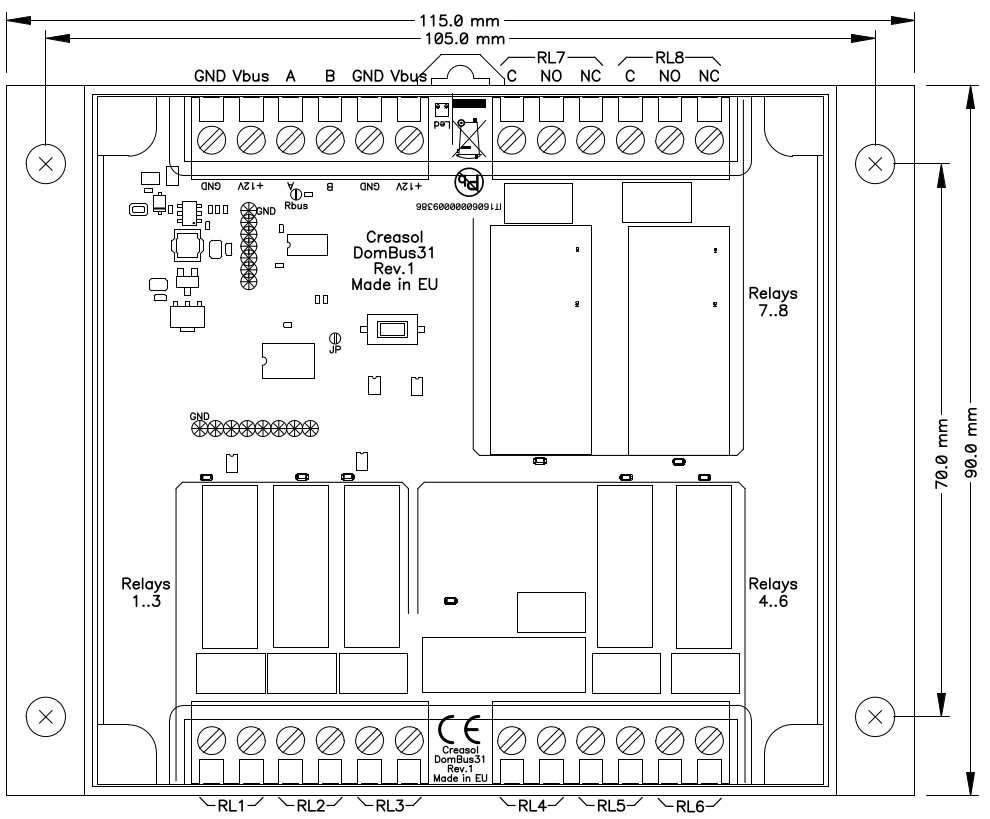 silný>
silný>
p>


Výchozí adresa: 0xff31
| Přístav# | název | Schopnosti | Výchozí konfigurace | Popis |
| 1 | OUT1 | OUT_DIGITAL, OUT_RELAY_LP, OUT_BLIND | OUT_RELAY_LP | Reléový výstup SPST, spínací kontakt, schopnost výstupu 5A 250Vac nebo 30Vdc. Kontakt relé je chráněn varistorem |
| 2 | OUT2 | OUT_DIGITAL, OUT_RELAY_LP, OUT_BLIND | OUT_RELAY_LP | Reléový výstup SPST, spínací kontakt, schopnost výstupu 5A 250Vac nebo 30Vdc. Kontakt relé je chráněn varistorem |
| 3 | OUT3 | OUT_DIGITAL, OUT_RELAY_LP, OUT_BLIND | OUT_RELAY_LP | Reléový výstup SPST, spínací kontakt, schopnost výstupu 5A 250Vac nebo 30Vdc. Kontakt relé je chráněn varistorem |
| 4 | OUT4 | OUT_DIGITAL, OUT_RELAY_LP, OUT_BLIND | OUT_RELAY_LP | Reléový výstup SPST, spínací kontakt, schopnost výstupu 5A 250Vac nebo 30Vdc. Kontakt relé je chráněn varistorem |
| 5 | OUT5 | OUT_DIGITAL, OUT_RELAY_LP, OUT_BLIND | OUT_RELAY_LP | Reléový výstup SPST, spínací kontakt, schopnost výstupu 5A 250Vac nebo 30Vdc. Kontakt relé je chráněn varistorem |
| 6 | OUT6 | OUT_DIGITAL, OUT_RELAY_LP, OUT_BLIND | OUT_RELAY_LP | Reléový výstup SPST, spínací kontakt, schopnost výstupu 5A 250Vac nebo 30Vdc.Kontakt relé je chráněn varistorem |
| 7 | OUT7 | OUT_DIGITAL, OUT_RELAY_LP, OUT_BLIND | OUT_RELAY_LP | Reléový výstup SPDT, kontakty NO + NC, schopnost výstupu 10A 250Vac nebo 250Vdc. Kontakt relé je chráněn varistorem |
| 8 | OUT8 | OUT_DIGITAL, OUT_RELAY_LP, OUT_BLIND(1) | OUT_RELAY_LP | Reléový výstup SPDT, kontakty NO + NC, schopnost výstupu 10A 250Vac nebo 250Vdc. Kontakt relé je chráněn varistorem |
(1): lze použít jako slepý výstup, k otevření rolety / opony, ale pouze předchozí port lze nakonfigurovat v Domoticzu jako OUT_BLIND, protože když je nakonfigurován jako OUT_BLIND, zařízení DomBus automaticky konfiguruje další port pro řízení relé v otevřeném stavu směr.
Následující jednoduchá schémata představují připojení k tepelnému čerpadlu (ovládané nízkonapěťovými signály), ventilačnímu systému (ovládanému nízkonapěťovými signály) a 3cestnému ventilu (napájeno 230 V stř.).
S Domoticzem je snadné získat topný / chladicí systém s tepelným čerpadlem, optimalizovaným tak, aby spotřebovával většinu energie z fotovoltaiky, a vzduchem řízenou mechanickou ventilací s chladičem a cívkou, která reguluje relativní vlhkost pro dosažení maximálního pohodlí.
Z bezpečnostních důvodů nemíchejte zátěže vysokého a nízkého napětí ve stejném bloku! Například to není bezpečnépřipojte na Block3 ventil 230V k RL8 a ventil 12 / 24V k RL7! Na každém reléovém bloku je možné použít pouze nízkonapěťové nebo pouze vysokonapěťové zátěže.

Následující schéma ukazuje, jak použít normálně sepnutý kontakt relé SPDT k napájení routeru.
Skript zkontroluje, zda internet funguje, a v případě selhání aktivujte reset a na 10 sekund vypněte napájení a resetujte router.

The following video shows a presentation of some domotic modules designed and produced in Italy by Creasol to make a reliable, easy and power-optimized home automation system.
The next video shows our Smart EVSE module that can be used to charge the electric car by using only solar power, or adding 25/50/75/100% of available power from the electrical grid.
Our industrial and home automation modules are designed to be
Modules are available in two version:
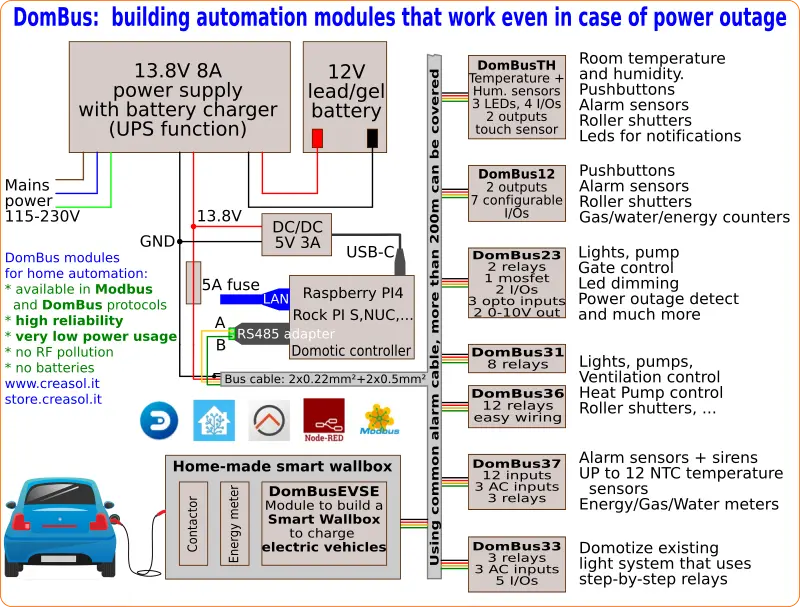
Store website - Information website
For our products we can offer FULL SUPPORT and CUSTOMIZATION: please contact us by Email or Telegram
 Complete solution to make a Smart EVSE, charging the electric vehicle using only energy from renewable source (photovoltaic, wind, ...), or adding 25-50-75-100% of available power from the grid.
Complete solution to make a Smart EVSE, charging the electric vehicle using only energy from renewable source (photovoltaic, wind, ...), or adding 25-50-75-100% of available power from the grid.
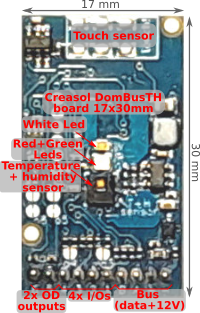 Compact board, 32x17mm, to be installed on blank cover with a 4mm hole in the middle, to exchange air for the relative humidity sensor. It can be installed in every room to monitor temperature and humidity, check alarm sensors, control blind motor UP/DOWN, send notifications (using red and green leds) and activate white led in case of power outage.
Compact board, 32x17mm, to be installed on blank cover with a 4mm hole in the middle, to exchange air for the relative humidity sensor. It can be installed in every room to monitor temperature and humidity, check alarm sensors, control blind motor UP/DOWN, send notifications (using red and green leds) and activate white led in case of power outage.
Includes:
 Very compact, versatile and cost-effective module with 9 ports. Each port can be configured by software as:
Very compact, versatile and cost-effective module with 9 ports. Each port can be configured by software as:
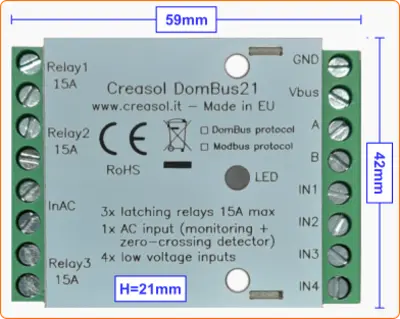 Very low power consumption module designed to enable up to 3 high power loads, up to 15A (3kW).
Very low power consumption module designed to enable up to 3 high power loads, up to 15A (3kW).
 Versatile module designed to control gate or garage door.
Versatile module designed to control gate or garage door.
 DIN rail low profile module, with 8 relays and very low power consumption:
DIN rail low profile module, with 8 relays and very low power consumption:
 Versatile module with 230V inputs and outputs, and 5 low voltage I/Os.
Versatile module with 230V inputs and outputs, and 5 low voltage I/Os.
 Module designed to control 3 lights already existing and actually controlled by 230V pushbuttons and step-by-step relays. In this way each light can be activated by existing pushbuttons, and by the domotic controller.
Module designed to control 3 lights already existing and actually controlled by 230V pushbuttons and step-by-step relays. In this way each light can be activated by existing pushbuttons, and by the domotic controller.
Each relay can toggle the existing step-relay, switching the light On/Off. The optoisolator monitors the light status. The 5 I/Os can be connected to pushbuttons to activate or deactivate one or all lights.
 DIN rail module, low profile, with 12 relays outputs and very low power consumption.
DIN rail module, low profile, with 12 relays outputs and very low power consumption.
 Module designed to be connected to alarm sensors (magnetc contact sensors, PIRs, tampers): it's able to monitor mains power supply (power outage / blackout) and also have 3 relays outputs.
Module designed to be connected to alarm sensors (magnetc contact sensors, PIRs, tampers): it's able to monitor mains power supply (power outage / blackout) and also have 3 relays outputs.
 DIN rail module designed for burglar alarm system.
DIN rail module designed for burglar alarm system.
![]() DIN rail module that control azimuth + elevation/tilt motors of a sun tracker, to maximize photovoltaic energy production during the day and seasons.
DIN rail module that control azimuth + elevation/tilt motors of a sun tracker, to maximize photovoltaic energy production during the day and seasons.
 Simple module with 2 relays, to be used with DomBus modules or other electronic boards with open-collector or open-drain outputs
Simple module with 2 relays, to be used with DomBus modules or other electronic boards with open-collector or open-drain outputs
 IoT board designed for NodeMCU v3 board using ESP8266 WiFi microcontroller
IoT board designed for NodeMCU v3 board using ESP8266 WiFi microcontroller