

Email: store@creasol.it - Telegram: CreasolTech - Whatsapp: +393283730010
Prioritārais pasts: ātri un lēti - Express kurjer
Pirms preču atgriešanas sazinieties ar mums!

Creasol DomBus12 ir kompakts modulis, 40x30x11mm,ar 9 konfigurējamām ieejām / izejām.
To var savienot ar Domoticz kontrolieri, izmantojot RS485 sērijas kopni (4 vadi, 2 12 / 24V barošanas avotam un 2 datiem ar ātrumu 115200 b / s).
Tāpat kā citas DomBus ierīces,DomBus12 ir izstrādāts, lai patērētu maz enerģijas, būtu uzticams, pilnībā konfigurējams un ērti lietojams.
 Pilns atbalsts: lielāko daļu produktu izstrādājam mēs!
Pilns atbalsts: lielāko daļu produktu izstrādājam mēs!
Email: store@creasol.it - Telegram: CreasolTech - Whatsapp: +393283730010
 Pasūtījumi tiek nosūtīti 1 darba dienas laikā
Pasūtījumi tiek nosūtīti 1 darba dienas laikā
Prioritārais pasts: ātri un lēti - Express kurjer
 24 mēnešu garantija, ērta atgriešana/atmaksa
24 mēnešu garantija, ērta atgriešana/atmaksa
Pirms preču atgriešanas sazinieties ar mums!
Creasol DomBus12 ir kompakts modulis, 40x30x11mm,ar 9 konfigurējamām ieejām / izejām.
To var savienot ar Domoticz kontrolieri, izmantojot RS485 sērijas kopni (4 vadi, 2 12 / 24V barošanas avotam un 2 datiem ar ātrumu 115200 b / s).
Tāpat kā citas DomBus ierīces,DomBus12 ir izstrādāts, lai patērētu maz enerģijas, būtu uzticams, pilnībā konfigurējams un ērti lietojams.


p>

Noklusējuma adrese: 0xff12
| Ostas Nr. | Nosaukums | Iespējas | Noklusējuma konfigurācija | Apraksts |
| 1 | IO | IN_DIGITAL, IN_ANALOG, IN_TWINBUTTON, IN_COUNTER, OUT_DIGITAL | IN_TWINBUTTON | Ievade, ar papildu izvilkumu (pcb džemperis) |
| 2 | IO2 | IN_DIGITAL, IN_ANALOG, IN_TWINBUTTON, IN_COUNTER, OUT_DIGITAL | IN_TWINBUTTON | Ievade, ar papildu izvilkumu (pcb džemperis) |
| 3 | IO3 | IN_DIGITAL, IN_ANALOG, IN_TWINBUTTON, IN_COUNTER, OUT_DIGITAL | IN_TWINBUTTON | Ievade, ar papildu izvilkumu (pcb džemperis) |
| 4 | IO4 | IN_DIGITAL,IN_ANALOG, IN_TWINBUTTON, IN_COUNTER, OUT_DIGITAL | IN_TWINBUTTON |
Ievade, ar papildu izvilkumu (pcb džemperis) |
| 5 | IO5 | IN_DIGITAL, IN_ANALOG, OUT_DIGITAL, OUT_RELAY_LP, OUT_BLIND, OUT_DIMMER | OUT_DIGITAL | Atvērta kanalizācijas izeja, 60 V 100 mA spēja, piemērota savienošanai ar ārēju releju. Ar 2 pcb džemperiem ir iespējams apiet mosfet un izmantot šo portu kā parastu ieeju / izvadi. |
| 6 | IO6 | IN_DIGITAL, IN_ANALOG, OUT_DIGITAL, OUT_RELAY_LP, OUT_BLIND, OUT_DIMMER | OUT_DIGITAL | Atvērta kanalizācijas izeja, 60 V 100 mA spēja, piemērota savienošanai ar ārēju releju. Ar 2 pcb džemperiem ir iespējams apiet mosfet un izmantot šo portu kā parastu ieeju / izvadi. |
| 7 | IO7 | IN_DIGITAL, IN_ANALOG, IN_COUNTER, OUT_DIGITAL, OUT_BLIND, OUT_DIMMER td> | IN_DIGITAL | Ieeja, ar izvēles 150 omu rezistoru, ko ar PCB džemperi var iespējot, lai vadītu ārējo skaņas signālu vai releja paneli releja draiverī |
| 8 | IO8 | IN_DIGITAL, IN_ANALOG, IN_COUNTER, OUT_DIGITAL, OUT_BLIND, OUT_DIMMER, OUT_BUZZER td> | IN_DIGITAL | Ieeja, ar izvēles 150 omu rezistoru, ko ar PCB džemperi var iespējot, lai vadītu ārējo skaņas signālu vai releja paneli releja draiverī |
| 9 | IO9 | IN_DIGITAL, IN_ANALOG, IN_COUNTER, OUT_DIGITAL, OUT_BLIND, OUT_DIMMER, OUT_BUZZER td> | IN_DIGITAL | Ievade, asprātībah izvēles 150 omu rezistors, ko var iespējot ar PCB džemperi, lai vadītu ārējo skaņas signālu vai releja paneli releja draiverī |
(1): var izmantot kā BLIND izeju, lai atvērtu žalūziju / aizkaru, bet tikai iepriekšējo portu var konfigurēt Domoticz kā OUT_BLIND, jo, konfigurējot kā OUT_BLIND, DomBus ierīce automātiski konfigurē nākamo portu, lai vadītu releju atvērtā stāvoklī virzienu.
Vienkārši savienojiet abas atvērtās notekas izejas ar 2-releju moduli ar jebkura veida kabeli (piemēram, standarta 4x0,22mm²)./ p>
Šīs izejas var konfigurēt kā OUT_DIGITAL vai, vēl labāk, kā OUT_RELAY_LP: šajā gadījumā releja enerģijas patēriņš būs 1/3 vai mazāks.
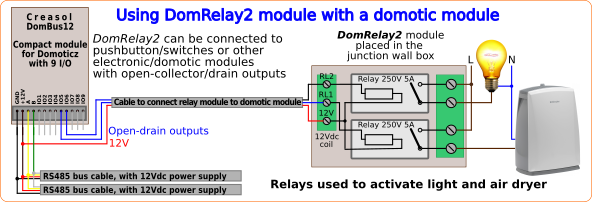
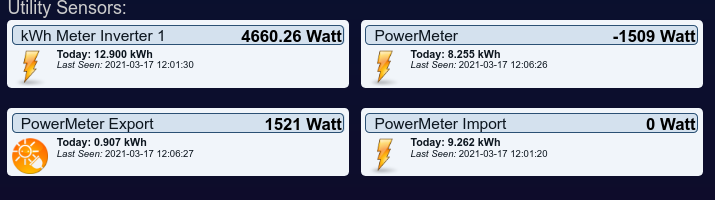 Daudzi enerģijas skaitītāji, piemēram, Eastron SDM230, nodrošina 2 impulsu izejas, lai uzskaitītu enerģijas importu un eksportu, 1 impulsu katru Wh.
Daudzi enerģijas skaitītāji, piemēram, Eastron SDM230, nodrošina 2 impulsu izejas, lai uzskaitītu enerģijas importu un eksportu, 1 impulsu katru Wh.
Izmantojot DomBus12, DomBus23 vai DomBusTH, ir ļoti viegli nolasīt impulsus no enerģijas skaitītājiem, aprēķināt tūlītējo jaudu un iegūt divas ierīces Domoticz, kas parāda usalvijas un atdeves jauda, kopējās enerģijas patēriņš un atdeve un grafiki. Zem SDM230 lietošanas instrukcijas (bet, lai to pievienotu, pārbaudiet enerģijas skaitītāja rokasgrāmatu):
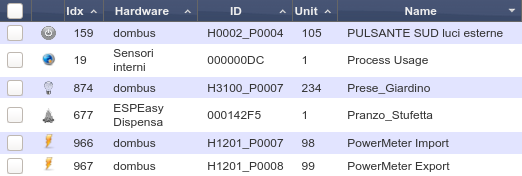 Būtu jāmēra radītā enerģija, tāpat kā iepriekš konfigurējiet Domotic ierīci, kas savienota ar Pulse1: nospiediet Rediģēt šajā ierīcē un aizstājiet laukā Apraksts IN_DIGITAL vai IN_TWINBUTTON ar
Būtu jāmēra radītā enerģija, tāpat kā iepriekš konfigurējiet Domotic ierīci, kas savienota ar Pulse1: nospiediet Rediģēt šajā ierīcē un aizstājiet laukā Apraksts IN_DIGITAL vai IN_TWINBUTTON arPirms pareizi atjaunināt enerģijas skaitītāju, Domoticam ir nepieciešamas līdz 5 minūtēm.
Ūdens un gāzes skaitītājiem parasti ir optoizolēta izeja, kas ģenerē impulsu ik pēc 0,NNN m³.
Savienojot šo izvadi ar DomBus12 vai DomBus23 vai DomBusTH I / O ieeju un kopējo izeju ar GND, Domoticz ir iespējams iegūt pakāpenisku skaitītāju, mērot ūdeni, gāzi,un jebkas cits: skaitītāja dalītāju, skaitītāja nobīdi un mērvienību var norādīt Domoticz.
Skaitītājam pievienotā I / O ierīce jākonfigurē šādā veidā: domoticz ierīcē noklikšķiniet uz Rediģēt, ierakstiet atbilstošo nosaukumu (piemēram, Water_Meter), laukā Apraksts aizstājiet pašreizējo ierīces tipu (piemēram, IN_DIGITAL) arIN_COUNTERun saglabāt: ierīce tiks pārvietota uz utilītas paneli un ir gatava skaitīt impulsus.
Šī shēma parāda, kā izmantot šo mājas automatizācijas moduli, lai kontrolētu dažus trauksmes sensorus (PIR, lai noteiktu kustības istabas iekšienē, un 4 magnētiskā kontakta sensorus, kas piemēroti logiem, durvīm un žalūzijām, lai atklātu atvērto stāvokli un pāreju), kā arī pavēlēt 2 slodzes (piemēram, gaismu un gaisa sausinātāju), izmantojot papildu DomRelay2 paneli (2 releju robežās), kas novietots pie slodzēm un savienots ar DomBus12 ar nelielu vadu.
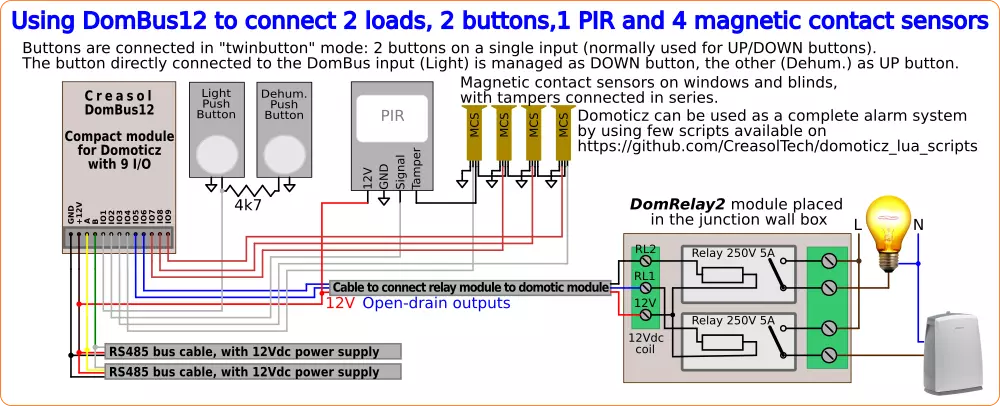
Gan DomBus12, gan DomRelay2 ir ļoti mazi moduļi, kas var ietilpt visur.
Abas pogas ir savienotas kopā ar 4k7 rezistoru un savienotas ar vienu ievades vadu: šo konfigurāciju sauc par "dvīņu poga" unļauj izmantot 2 pogas katrai moduļa ievadei, un to parasti lieto dubultpogas ar funkciju UP / DOWN (piemērotas, piemēram, slēģiem) vai ON / OFF.
DomBus12, DomBus23, DomBus31 un DomBusTH ir arī iespēja nosūtīt komandu tieši uz citām ierīcēmvienas ģimenes (un arī sev), ar šādiem ieguvumiem:
Piemērs: moduļa adrese = 1201, ar 2 pogām, kas savienotas ar 1. portu un konfigurētas kāIN_TWINBUTTON, ar šādām funkcijām:
Īss impulss uz pogas DOWN, lai apgaismojums (savienots ar 1201 moduļa 6. pieslēgvietu) būtu ieslēgts 120 sekundes:DCMD (pulss) = 1201,6: ieslēgts: 120 sekundes
2s impulss uz pogas DOWN, lai vienu un to pašu gaismu ieslēgtu / izslēgtu bez taimera:DCMD (impulss2) = 1201,6: PĀRVĒRT
Īss impulss uz UP pogas, lai 2 stundas ieslēgtu gaisa sausinātāju (savienots ar 1201 moduļa 5. pieslēgvietu):DCMD (pulss) = 1201,5: ieslēgts: 2 stundas
1s pulsslai izslēgtu gaisa sausinātāju:DCMD (1. impulss) = 1201,5: Izslēgts
Lai šādā veidā konfigurētu 1201 moduļa 1. portu, pietiek ar domoda rediģēšanu 1. porta ierīcē un aprakstā ierakstīt visas iepriekš minētās komandas:
IN_TWINBUTTON, DCMD (impulss) = 1201.6: ON: 120s, DCMD (Pulse2) = 1201.6: TOGGLE, DCMD (Pulse) = 1201.5: ON: 2h, DCMD (Pulse1) = 1201.5: OFF
Tad gaisma un sausinātājs darbosies pat tad, ja Domoticz ir bezsaistē.
VAIRĀK INFORMĀCIJAS12. https://www.creasol.it/CreasolDomBus
The following video shows a presentation of some domotic modules designed and produced in Italy by Creasol to make a reliable, easy and power-optimized home automation system.
The next video shows our Smart EVSE module that can be used to charge the electric car by using only solar power, or adding 25/50/75/100% of available power from the electrical grid.
Our industrial and home automation modules are designed to be
Modules are available in two version:
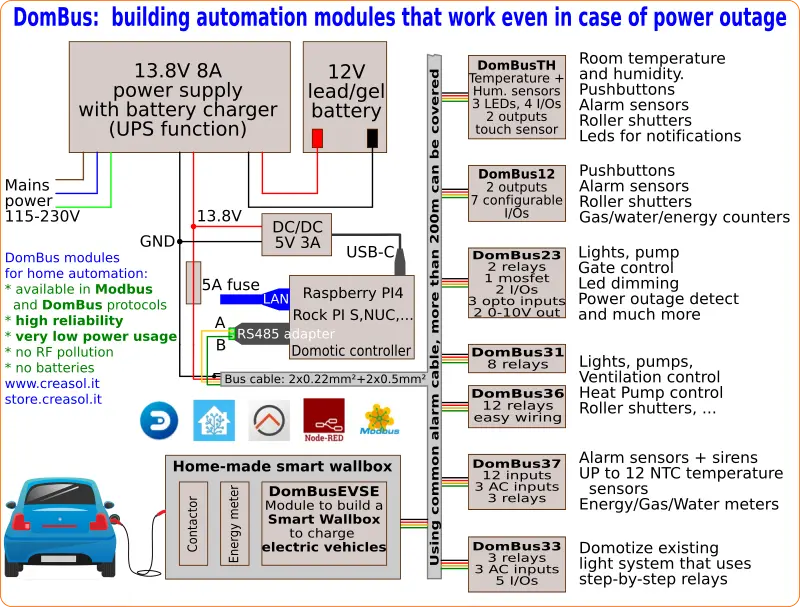
Store website - Information website
For our products we can offer FULL SUPPORT and CUSTOMIZATION: please contact us by Email or Telegram
 Complete solution to make a Smart EVSE, charging the electric vehicle using only energy from renewable source (photovoltaic, wind, ...), or adding 25-50-75-100% of available power from the grid.
Complete solution to make a Smart EVSE, charging the electric vehicle using only energy from renewable source (photovoltaic, wind, ...), or adding 25-50-75-100% of available power from the grid.
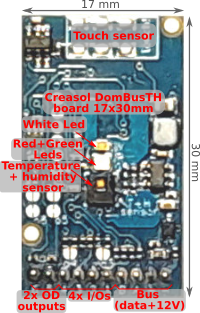 Compact board, 32x17mm, to be installed on blank cover with a 4mm hole in the middle, to exchange air for the relative humidity sensor. It can be installed in every room to monitor temperature and humidity, check alarm sensors, control blind motor UP/DOWN, send notifications (using red and green leds) and activate white led in case of power outage.
Compact board, 32x17mm, to be installed on blank cover with a 4mm hole in the middle, to exchange air for the relative humidity sensor. It can be installed in every room to monitor temperature and humidity, check alarm sensors, control blind motor UP/DOWN, send notifications (using red and green leds) and activate white led in case of power outage.
Includes:
 Very compact, versatile and cost-effective module with 9 ports. Each port can be configured by software as:
Very compact, versatile and cost-effective module with 9 ports. Each port can be configured by software as:
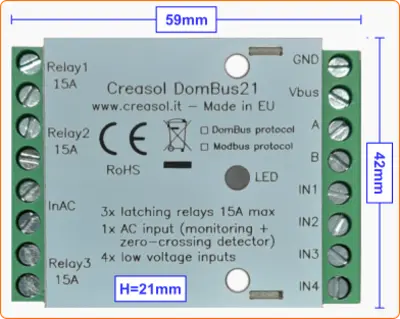 Very low power consumption module designed to enable up to 3 high power loads, up to 15A (3kW).
Very low power consumption module designed to enable up to 3 high power loads, up to 15A (3kW).
 Versatile module designed to control gate or garage door.
Versatile module designed to control gate or garage door.
 DIN rail low profile module, with 8 relays and very low power consumption:
DIN rail low profile module, with 8 relays and very low power consumption:
 Versatile module with 230V inputs and outputs, and 5 low voltage I/Os.
Versatile module with 230V inputs and outputs, and 5 low voltage I/Os.
 Module designed to control 3 lights already existing and actually controlled by 230V pushbuttons and step-by-step relays. In this way each light can be activated by existing pushbuttons, and by the domotic controller.
Module designed to control 3 lights already existing and actually controlled by 230V pushbuttons and step-by-step relays. In this way each light can be activated by existing pushbuttons, and by the domotic controller.
Each relay can toggle the existing step-relay, switching the light On/Off. The optoisolator monitors the light status. The 5 I/Os can be connected to pushbuttons to activate or deactivate one or all lights.
 DIN rail module, low profile, with 12 relays outputs and very low power consumption.
DIN rail module, low profile, with 12 relays outputs and very low power consumption.
 Module designed to be connected to alarm sensors (magnetc contact sensors, PIRs, tampers): it's able to monitor mains power supply (power outage / blackout) and also have 3 relays outputs.
Module designed to be connected to alarm sensors (magnetc contact sensors, PIRs, tampers): it's able to monitor mains power supply (power outage / blackout) and also have 3 relays outputs.
 DIN rail module designed for burglar alarm system.
DIN rail module designed for burglar alarm system.
![]() DIN rail module that control azimuth + elevation/tilt motors of a sun tracker, to maximize photovoltaic energy production during the day and seasons.
DIN rail module that control azimuth + elevation/tilt motors of a sun tracker, to maximize photovoltaic energy production during the day and seasons.
 Simple module with 2 relays, to be used with DomBus modules or other electronic boards with open-collector or open-drain outputs
Simple module with 2 relays, to be used with DomBus modules or other electronic boards with open-collector or open-drain outputs
 IoT board designed for NodeMCU v3 board using ESP8266 WiFi microcontroller
IoT board designed for NodeMCU v3 board using ESP8266 WiFi microcontroller